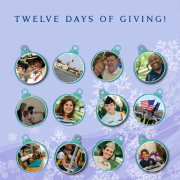How to navigate the SAGE Dining menu and phone app

SAGE Dining, which provides the dining program for Admiral Farragut Academy, put out this blog about how to navigate their menu through either web browser or their new Touch of Sage mobile app.
We’re so happy you’re part of the SAGE community! As you look forward to the school year ahead, we encourage you to look over our menus in advance to plan what to eat, especially if you follow a specific eating pattern or have food allergies. This guide will remind you of key features of our menu, and might even introduce you to something new!
General View and Navigation
You can view the menu by breakfast, lunch, or dinner, as well as by day, week, or month. To choose a meal, select an icon in the upper left-hand corner. To choose a time period, select an icon in the upper right-hand corner. Note that the daily menu displays all available offerings, but the weekly and monthly menus may display fewer options. We advise using the monthly and weekly views to get a general sense of the offerings, then moving to the daily view.
Keep in mind that our daily offerings—those items we serve at every meal, every day—don’t appear on the main weekly and monthly menus. You can find the Daily Offerings at the bottom of the daily menu, as well as through a link at the bottom of the page in any other view.
In any view, you can click on a specific menu offering to access allergen tagging, ingredients, and—for those over 18—nutrition information.
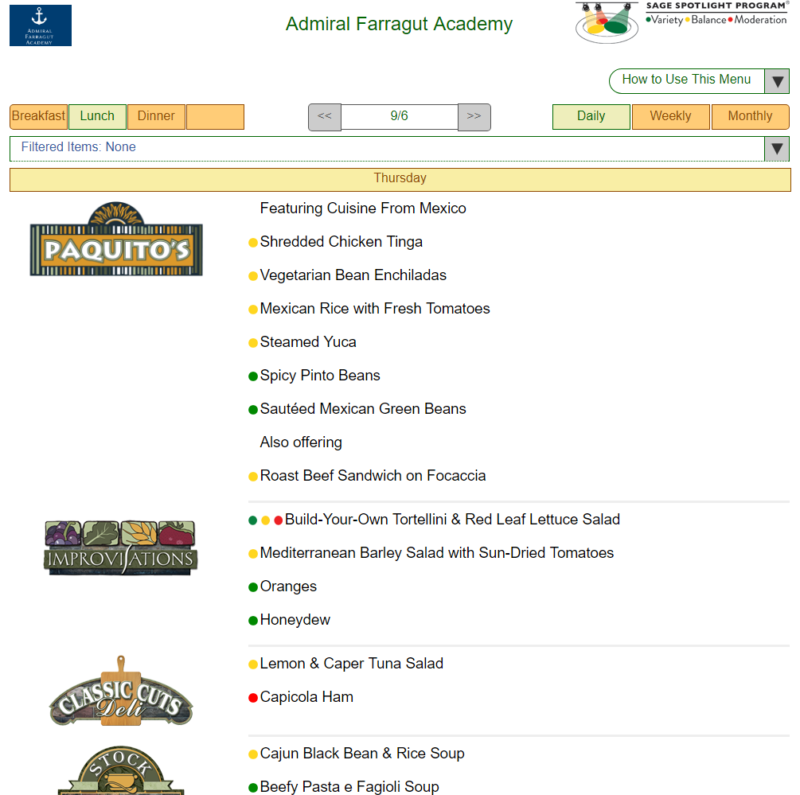
More Specific View
Station Concepts
The logos on the left-hand side of the daily menu indicate SAGE’s different station concepts. Your venue may offer the same set of concepts every day, or rotate through several. Here’s a reminder of what you can expect from each:
- The Main Ingredient® – Fresh, delicious, from-scratch entrées with appropriate sides
- Improvisations® – Various composed and deli salads, plus ingredients to build your own salad
- The Classic Cuts Deli® – Fresh-baked breads, house-roasted meats, and toppings for sandwiches
- The Stock Exchange – Fresh soups from house-made stock
- Mangia! Mangia! – Delicious Mediterranean dishes
- Crossroads – Fun, food-truck-style items
- Vegitas® – Inspired vegetarian and vegan fare
- Paquito’s® – Authentic Latin American cuisine
- Pacific Thyme – Authentic Asian cuisine
- P.S. – Sweet and savory accompaniments
- Splashes – Wide variety of beverages
- Seasonings® – Exciting display cooking, special features, and build-your-own bars
- Transit Fare® – Snacks and meals to-go

The SAGE Spotlight Program®
The dots you see directly to the left of each item in all views are Spotlight dots, the basis of our Spotlight Program. They indicate an item’s relative nutrient density, taking into account both nutrients of public concern for overconsumption (e.g., saturated fat) and nutrients of public concern for underconsumption (e.g., calcium):
- Green – Eat a variety of these items. Fill at least ½ of your plate with green-dot items every day.
- Yellow – Strike a balance with these items. Fill ¼ to ½ of your plate with yellow-dot items most days.
- Red – Enjoy in moderation. Fill ¼ of your plate or less with red-dot items once or twice a week.
You can learn more about Spotlight, nutrition, and SAGE’s food philosophy by clicking on the Spotlight icon in the upper right-hand corner.
Allergen and Eating Pattern Filter
Under the meal and time period options, you can find our allergen and eating pattern filter. Click on the drop-down arrow to the right for instructions. Once you’ve agreed to the terms of use, you can see icons for the top 12 allergens in the U.S. and Canada—wheat, gluten, egg, fish, milk, soy, sesame, shellfish, mustard, peanuts, tree nuts, and sulfites—as well as icons for vegetarian, vegan, and athletic eating patterns. The athletic eating pattern, indicated by the Performance Spotlight icon, fits into our larger Performance Spotlight athletic nutrition program, which you can read more about on our mobile app, Touch of SAGE™.
You can choose any combination of filter criteria—just select the allergen(s) you want to avoid and/or the eating pattern(s) you want to follow. Anything that doesn’t meet your criteria will gray out, leaving only options that are right for you. Some items may display a “Learn More” light bulb or drop of oil. These icons indicate that you need further information to make your choice. The light bulb means that the dish may contain something you can’t consume, but that you need to ask your Manager to review the ingredient labels to be sure. The drop of oil means that an item that’s otherwise safe for you may have been fried in shared frying oil with an item that’s unsafe for you. Again, you need to ask your Manager to review the Allergen Tracking Sheets at all fryers to be sure.
If you follow specific eating patterns or have allergens that aren’t yet addressed by our filter, ask your Manager! SAGE will always work with you to meet your needs.

Access
You can always access the menu via a web browser on any device, as well as through our Touch of SAGE™ mobile app. The app is especially convenient because you can save an individual eating pattern and allergen profile for future use.